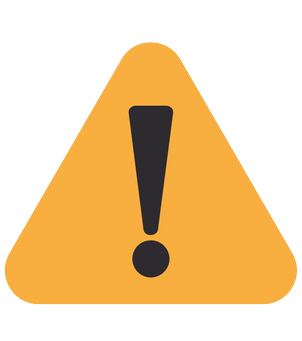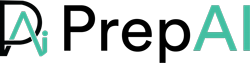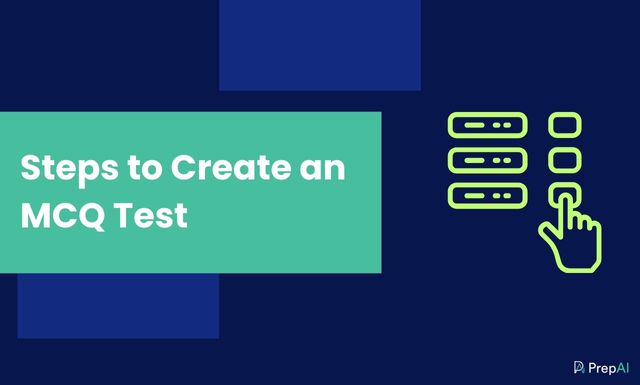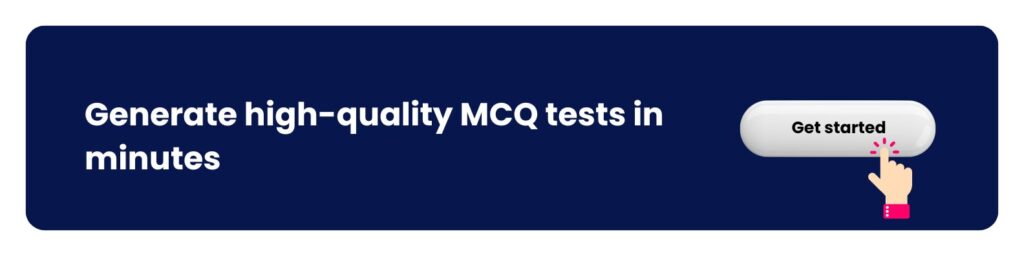MCQs are a great way to conduct tests online and offline. Creating a multiple choice test paper is now simple and fast. Let’s discuss the different ways to prepare the test paper online and understand the steps to follow in each method.
Multiple Choice Questions are a favorite of many. With one correct answer from three or four options, everyone has their own way of solving the question. MCQs are a standard format for many competitive examinations. All the popular tests have MCQs of varying difficulty levels and complexities.
MCQs are used in quizzes, too, and encourage higher student participation. But preparing a multiple choice test paper can be time-consuming for teachers. The teacher has to pick a topic to phrase the question and provide four options for each question. Wouldn’t it be nice for teachers can save time and energy when creating MCQ tests and quizzes?
Luckily, there are ways to do so. Yes, we are talking about technology. Be it Google Forms or an online question generator tool like PrepAI, drafting a test paper with MCQs is no longer a strenuous task. Let’s look at the ways to use online platforms and Google Forms to create an MCQ test in just a few minutes. But before that, we’ll read a few important pointers about how to create a multiple-choice question.
How to Create Multiple-Choice Questions Online
There are many ways to create MCQs online. The process will be slightly different depending on the platform you use, but the basic steps remain more or less the same. For our convenience, we’ll use PrepAI to explain how to create multiple-choice tests online.
PrepAI is an NLP-based question-generation platform that automates the creation of a test paper. Enter input data, select the type of questions, and save the test paper (output) or conduct the test through the same interface. It also provides instant results at the end of the test. Sounds simple, isn’t it?
Let’s go through the steps on how to make MCQs using PrepAI. Teachers can generate surprise tests and quizzes without feeling stressed. Statistics show that using PrepAI saves time by around 12x times. The tool also allows teachers to cross-check the correct answers and edit the questions before saving the final copy.
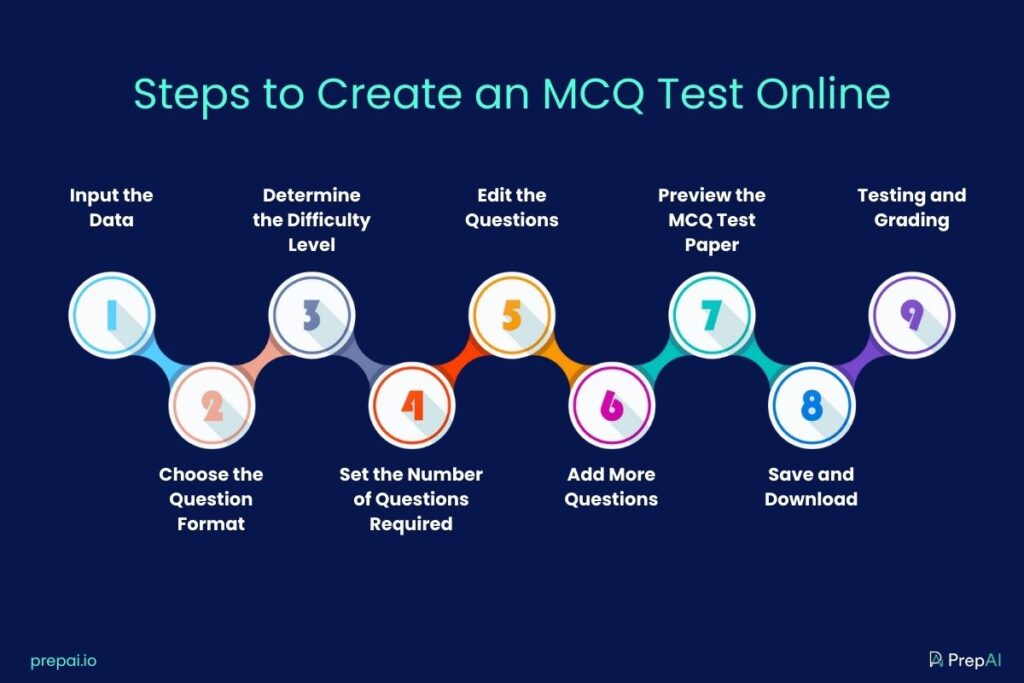
1. Input the Data
The first step after logging into your PrepAI account is to enter the input data to automate question generation. The platform accepts input data in the following formats:
Topic Search:
Yes, that’s it. You provide the question paper creation platform with the topic, and it’ll do the rest through the built-in search option.
Text Input:
Enter the text from which you want to create the questions. Type it in the text box or copy and paste it from elsewhere.
Video or URL:
What if the content is in visual format? Simply post the URL of the video or upload the video directly. PrepAI can convert data from videos to text. You can also provide the time scale for the tool to collect data only for a certain section of the video instead of the entire file.
Word or PDF File:
If you already have the content in an MS Word file (doc, docx) or a PDF, upload it to the platform from the device, drive or cloud.
2. Choose the Question Format
Online question generator platforms usually offer more than one type of question. For example, you can create MCQs, fill-ups, true or false, and descriptive questions using PrepAI. Since we want multiple-choice questions, we select this option and go to the next step.
3. Determine the Difficulty Level
Now, it’s time to choose the difficulty level of the test. Determine this based on why you are conducting the test. For example, surprise tests don’t have to be hard. A monthly or quarterly assessment has to be tough to determine how much the students learned during the last few weeks. Choose between three difficulty levels, easy, medium, and hard.
4. Set the Number of Questions Required
How many questions do you want in the quiz/ test paper? Choose a specific number from the provided drop-down list or opt for ‘all possible’ option to create as many questions as possible from the input data. This gives you a chance to get some MCQ sample questions, which can be used in trial or pre-test analysis. Similarly, you can also add visual content like drawings, tables, graphs, or all three based on what is applicable. This enhances the test paper and makes it more appealing to the participants.
5. Edit the Questions
The question generator software will create the MCQs and list them on the screen. It’s time to go through the questions and edit them to meet your requirements. Whether you want to rephrase a question or change the answer, do it at this stage. Writing good multiple choice test questions is an art. While the AI tool is efficient and reliable, you can make it even better by personalizing the test paper.
6. Add More Questions
Teachers can also add more questions from their side. If a particular question is not automatically listed by the platform, you can include it yourself. Similarly, deselect the questions you feel are not important. Additionally, rate the auto-generated questions to provide feedback to the algorithm. As you continue to use the tool, it will understand your requirements and provide more accurate output.
7. Preview the MCQ Test Paper
PrepAI lets you rate the questions and answers before previewing the final test paper. This provides feedback to the algorithm and fine-tunes it to suit your requirements. Since teachers can use the platform any number of times, the rating will ‘teach’ it about the types of questions you prefer. This will result in fewer edits and additions over time. Preview the MCQs test paper one last time to remove errors.
8. Save and Download the Final Test Copy
Save a copy of the test paper for future reference and download it in a format of your choice. PrepAI provides test paper exports in Doc, Excel, and PDF formats. Print the test papers or mail a copy to the students attending the exam.
9. Testing and Auto-Grading
What if you want to conduct the quiz through the same platform? Share the link to the test paper through an email. The participants can click on it and access the test to answer the MCQs directly in the interface. They don’t have to sign up or create an account. Once the test is complete, they can get the results immediately to know the status. A copy of the answers and the results will be available in your PrepAI user dashboard.
How to Create Multiple-Choice Questions In Google Forms
Many educators use Google Forms to prepare MCQ test papers as it is convenient for simple tests and quizzes.
Let’s go through the steps about how to create an MCQ test in Google Forms.
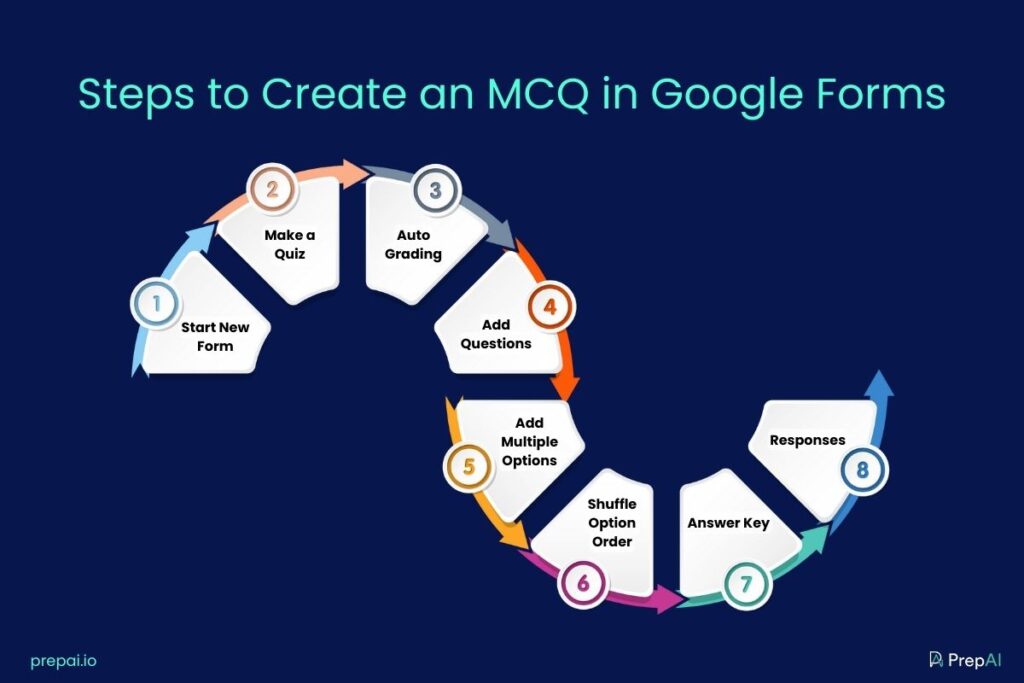
1. Start New Form
There are a couple of ways to start a new form on Google. If you are logged into your Gmail account, click on the nine dots (Google apps) and click on Forms in the list. Or, directly enter the URL forms.google.com. Then, click on the big plus sign that indicates starting a new blank form.
2. Make a Quiz
A Google Form can be of many types, so you need to change the generic form to a multiple-choice one. Go to the Settings tab and slide the toggle facing ‘Make this a quiz’. This will replace the generic layout of the form with MCQs.
On the same Settings page, you need to enable the form to collect email addresses from each student who answers the test. You also need to change the settings to allow only one response per question. It wouldn’t do if students select all options for all questions.
3. Auto Grading
Next, enable or disable auto-grading. This determines if the students can immediately see the results or if they have to wait for you to share the results with them. Also, go through the remaining settings and enable or disable them based on your requirements.
4. Add Questions
Go back to the Questions tab and update the form name and descriptions. Add questions by clicking on the ⊕ sign on the side menu. The dropdown provides different types of questions to choose from. You can include short answers, paragraph answers, MCQs, checkboxes, etc.
At this stage, you can either use the students’ email addresses to verify their IDs or create a short answer as the first question to enter their full names. Then proceed to add the MCQs for the test.
5. Multiple Choice
For multiple-choice questions, you also need to enter the options from your side. Click on option 1, provide the answer, and hit enter. You can also include images as options by clicking on the image logo on the side and uploading a picture from the device/ drive or the internet. Do the same for every question.
6. Shuffle Option Order
Shuffle Option Order is another feature that allows teachers to mix up the order of MCQs to prevent cheating. You can also do this manually, though using the feature saves time and energy.
7. Answer Key
Once the MCQ test paper is complete, teachers need to prepare the answer key. Click on the Answer Key link at the bottom of the form. Set the right answer for each question and assign a point value for grading. The grading can be uniform or based on the difficulty level of each question. There’s also an option to add answer feedback for each question.
8. Responses
Open the Responses tab to see the answers from students. You can assess the results in three ways: each student’s answer for each question, individual student’s answers for all questions, and a summary of the entire test.
Share a link to the Google Forms with students to attend the test. While Google Forms is convenient, it doesn’t allow you to automate question generation. That’s where AI-based platform like PrepAI comes in handy.
Tips to Create a Multiple Choice Test
Teachers are aware that luck plays a factor in this question format and has enough weight to determine the final result. The answers selected by students during the test may be guesswork as well.
So, how can teachers minimize the influence of luck and ensure that their MCQ test paper reflects the actual knowledge of the students? Also, teachers have to prepare a test paper that doesn’t put any student at a disadvantage. So, how to make MCQ question paper online that ticks all boxes?
Consider the following aspects when creating an MCQ test.
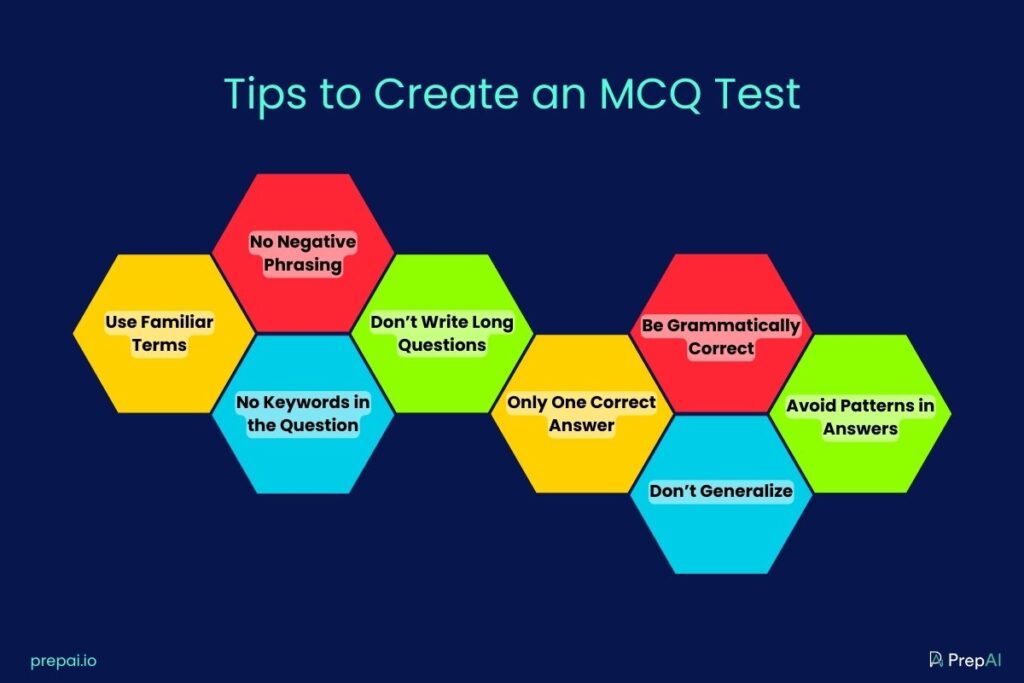
1. Use Familiar Terms
Use the same terminology used when teaching the subject. Familiar terms trigger memory and help students remember what they’ve read/ learned in the class. For example, if you taught the generic names of plants in the classroom, try to use the same during MCQ preparation instead of replacing them with scientific names. However, you can still use the scientific names along with the generic ones. Similarly, try not to use complex words from the thesaurus to make the question or options sound sophisticated. Use terms, the participants are likely to be familiar with.
2. No Negative Phrasing
Using double negatives in a sentence will confuse the students. Unless it’s an English or grammar test where it is necessary to use negative phrasing, don’t do it. Write the question in simple and easy terms that can be understood without much effort.
3. No Keywords in the Question
The questions shouldn’t be too easy either. The answer should not be a part of the question. Take out any keywords and rephrase the question.
4. Don’t Write Long Questions
Long questions are not usually necessary in multiple-choice tests. Keep the question to the point and let it be brief. Long questions with multiple sentences can confuse the students and make them wonder what they should do with the answer.
5. Only One Correct Answer
Some questions can have more than one correct answer, and that can be annoying when students want marks for both answers. Either remove one option or rephrase the question. Furthermore, ask the students to choose the best answer instead of the correct answer.
6. Be Grammatically Correct
Grammar is important when creating a question paper. Don’t let a grammatical error become a loophole or a deciding factor when assessing the answers.
7. Don’t Generalize
Don’t make sweeping or general statements through questions. Avoid words like never, always, all, and none. Also, take care not to have questions with ‘all of the above or ‘none of the above’ as answers for too many questions. Include variety and keep the question paper interesting.
8. Avoid Patterns in Answers
MCQ pattern questions can be tricky when you have to prepare a test paper with thirty, fifty, or a hundred questions. But students are quick to see patterns in the answers and use them to their advantage. For example, if C’s seem to be a recurring correct answer or if the answer for every fifth question is B, it won’t be long before students start relying on the patterns to answer the test instead of determining the right choice by reading and understanding the question.
Rules for Writing Multiple Choice Questions
Designing multiple choice questions is easier said than done. Getting it right can be a little tricky for beginners. An MCQ can be divided into two parts – stem (question) and alternatives (options/ choices).
The stem is the statement or question that the participants need to answer. It should have a clear problem or question instead of being vague. Vague stems can lead to misinterpretations and incorrect assumptions. The stem should also be to the point and devoid of irrelevant statements/ content. Highlighting negative terms is a good idea to prevent confusion.
The alternatives for MCQs can be a few or more. However, providing three to five options is recommended. Two options would give a 50% chance and are similar to the true/ false questions. Six or seven options would be too many and consume extra time, thus putting unwanted pressure on the participants.
Furthermore, the provided alternatives should be plausible answers, but only one of them should be the right one. This ensures that the alternatives are good distracters and make the participant think before they select an option.
So, how to make MCQ questions that encourage greater participation and test the skills/ knowledge of the responders?
- State the whole problem in the stem
- Include only relevant information in the stem
- Eliminate grammatical errors in stem and alternatives
- Arrange the alternatives in an order (ascending or descending if the options are numbers)
- Make the alternatives plausible but with only one best answer
- The alternatives have to be mutually exclusive (no overlapping options)
- Limit the use of all or none of the above
- Eliminate clues from the stem and alternatives
- Use the same style and language pattern for stem and alternatives
- Don’t offer combined or complex alternatives (ex, A & C are correct, B & D are incorrect)
Finally, consider the purpose of the test. Knowing why you want to conduct the test will help you create questions that align with your requirements. For example, a random surprise quiz in the classroom can have easy or moderately difficult MCQs. Competitive exams combine easy and difficult questions to assess the participants’ various skills.
But what about questions that test critical thinking or evaluation skills? Let’s read about it in the next section.
How to Prepare MCQ Questions to Test Higher-Order Thinking Levels
Tests can be conducted for various reasons. Generally, MCQs are used to test the memory power or retention skills of participants. However, you can easily create MCQ question papers to assess higher-order thinking skills like analysis, comprehension, evaluation, etc. The aptitude tests and personality/ behavior assessment quizzes are prime examples of this. Questions that actually nudge the students/ participants to use their skills or get creative will always be appealing. You can create MCQs that test memory and higher-level thinking.
PrepAI is supported by Bloom’s Taxonomy framework which enables the tool to seamlessly create multiple choice and other types of questions for assessing higher-order skills.
How to generate Higher Order Thinking Skills Level MCQ questions?
Simple! Slide the toggle for Bloom’s Taxonomy option on the right corner of the PrepAI test-generation interface. The feature applies to content-based tests.
You can also create subject-based tests on PrepAI. These are super easy as there is no need to provide any input text/ file.
- Select the relevant subject from the drop-down list – math, physics, chemistry, and aptitude
- Choose the input type – topic and formula
- Select the topic/ formula from the diverse drop-down list
- Select the difficulty level
- Click on the Generate Questions button
The developers are adding the visual elements option to this mode as well.
Moreover, the platform will soon launch a third test mode – standard. This will further enhance the ease of creating HOTS questions to conduct different types of tests whenever you want.
Final Words
Creating a multiple-choice question paper is easy and hassle-free if teachers use the right tools. MCQ tests and quizzes can be an integral part of classroom and online learning with technology.
With artificial intelligence and new technology entering the education industry, teachers have more control over how to create tests, assess students, and streamline learning to create a better future for students.

 Test Conducting feature is now live. You can now conduct tests from your generated question papers.
Test Conducting feature is now live. You can now conduct tests from your generated question papers.