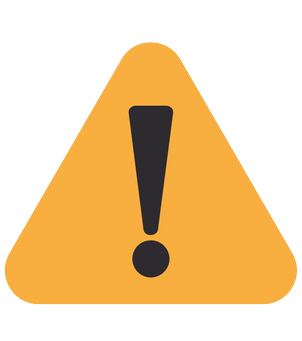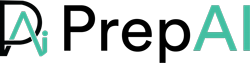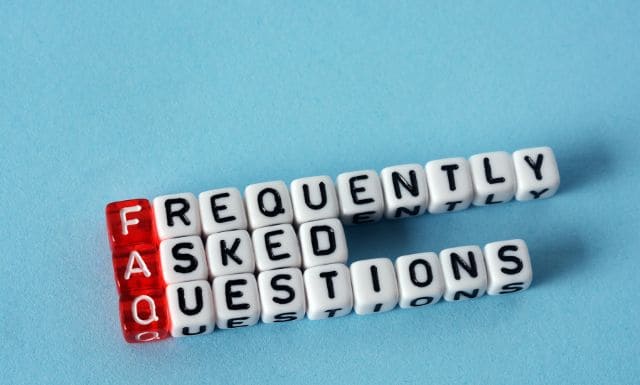Creating FAQs for customer onboarding is probably the best decision you’re making. These FAQs will help your customers resolve any queries and understand your product/service better. And eventually, you’ll be able to generate more revenue.
In this blog, you’ll learn how to create intuitive and useful FAQs in just 5 steps using PrepAI. PrepAI is an AI and ML-based online question paper maker tool using which you can generate question papers or FAQs within minutes. So, let’s get started.
How to Create FAQs for Customer Onboarding Using PrepAI
Step 1: Create A Free PrepAI Account
Visit the PrepAI website and click on the “Try It For Free” button on the homepage and enter the necessary details such as your name, contact, email, etc.
Here’s what the form looks like:
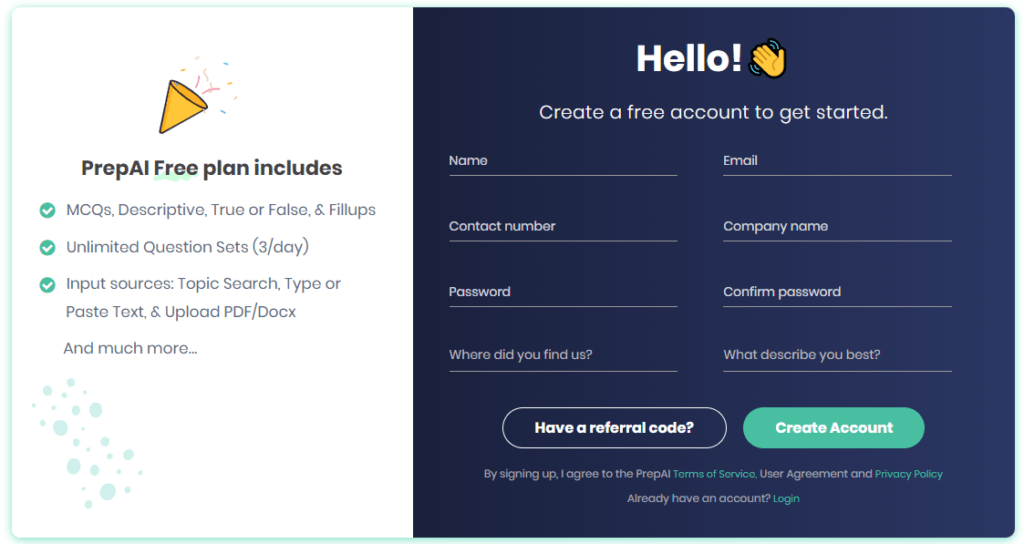
Once you enter the details, agree to the terms and conditions and click on register. Within seconds, you’ll get a verification email with a code.
You’ll get an email similar to the below screenshot:
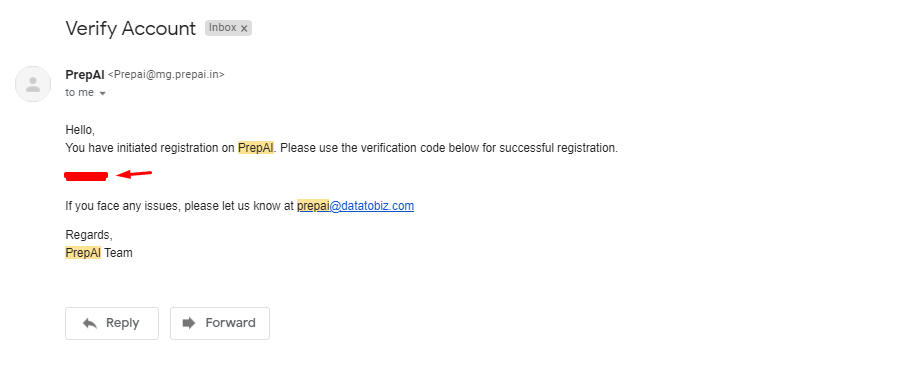
Copy and enter the code you get in your email in the space provided and click on “Verify Account.” Almost instantly, you’ll be taken to the PrepAI dashboard screen.
Here’s the screenshot for better understanding:
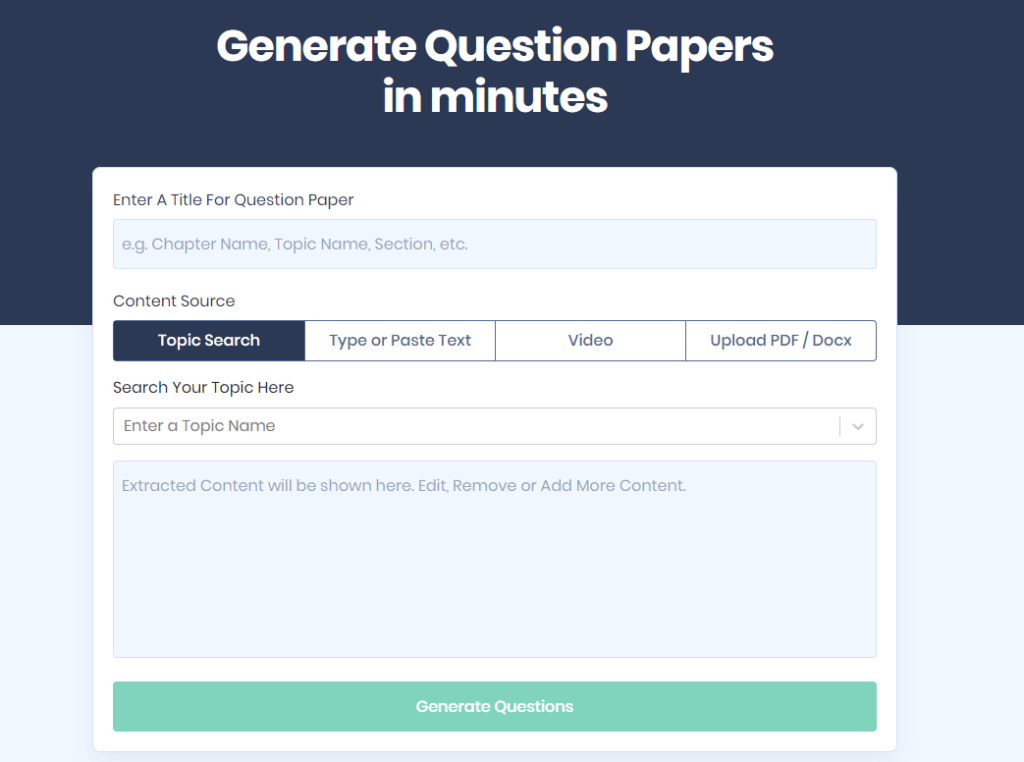
Step 2: Choose the Content Source and Enter the Information
This step is the real meat.
Give any title to your project (for eg. Customer Onboarding FAQs) and then select the content source. Now, selecting a content source is important. Because the content source is what the AI will use to generate questions and answers.
You can go for “Topic Search,” wherein you can search the topic. However, this content source works best for generic topics. For something as specific as customer onboarding, you can either “Type or Paste Text” or upload a PDF/Docx.
Please Note. There’s another source: “Video” which allows you to either paste a YouTube video link or upload a video file. However, you can use this content source only when you upgrade your plan.
Let’s choose Type or Paste Text for this example. When you click on Type or Paste Text, you’ll get a large text field where you can paste all the information about your product/service that you want the AI tool to use for generating FAQs.
Here’s the screenshot below for a better understanding:
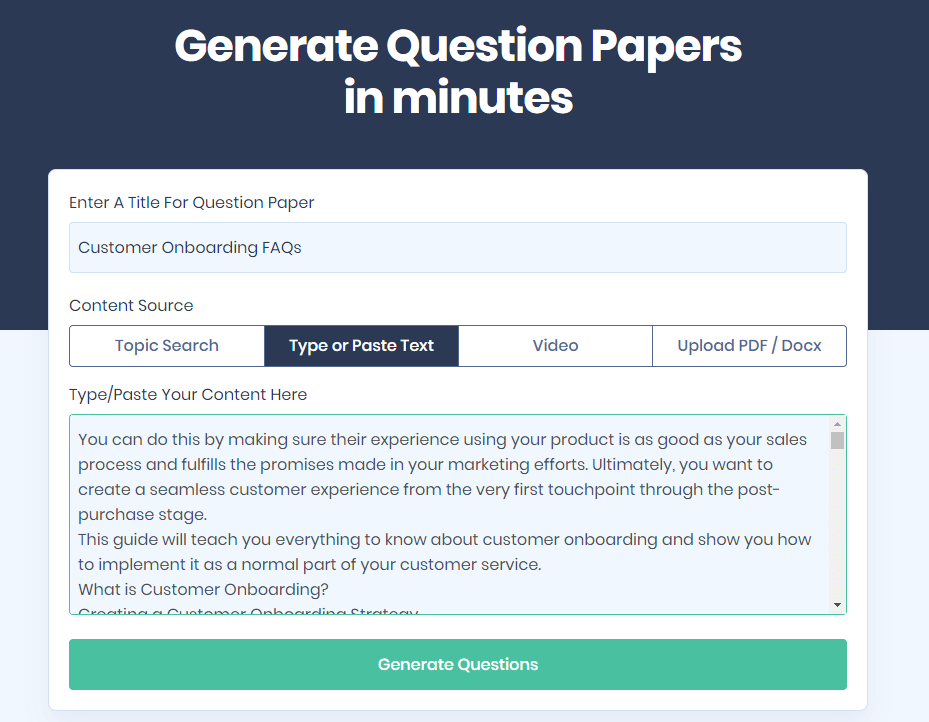
Now, we have entered random text about customer onboarding for demonstration purposes. You’ll have to enter relevant information about your product/service that’ll help the customer understand your product better.
Step 3: Generate Questions
Once you enter the information, click on the “Generate Questions” button. And within almost a minute, you’ll get all types of questions and answers such as MCQs, True/False, Fill-ups, and descriptive in front of you.
However, as we’re creating FAQs, you must click on the “Descriptive” questions in the categories section.
Here’s a screenshot for better understanding:

As we entered limited information, PrepAI generated three descriptive questions. However, you can add more information if you want the tool to produce more descriptive questions that you can use as FAQs.
Step 4: Add More Questions or Edit the Existing
Once you have generated the FAQs, you can also add more questions or edit the existing ones.

To add more questions, click on the “+ Add Question” button. Once you do, you can enter the question and the corresponding answer and click on “Add.” Here’s a screenshot for better understanding.

And to edit the existing questions and answers, you can click on the “Edit Question” button that’s located right below each answer. This way, you can fully customize your FAQs.
Step 5: Preview the FAQs Download
Satisfied with all the questions that you’ve generated? Good. Now, you can click on the “Preview Question Paper” button to see how the FAQs look one last time before downloading.
If everything seems fine, click on the “Finalize Questions” button to download the FAQs. You can choose from different file formats such as DOC, EXCEL, and PDF format for downloading the FAQs as per your convenience. Here’s a screenshot for better understanding:
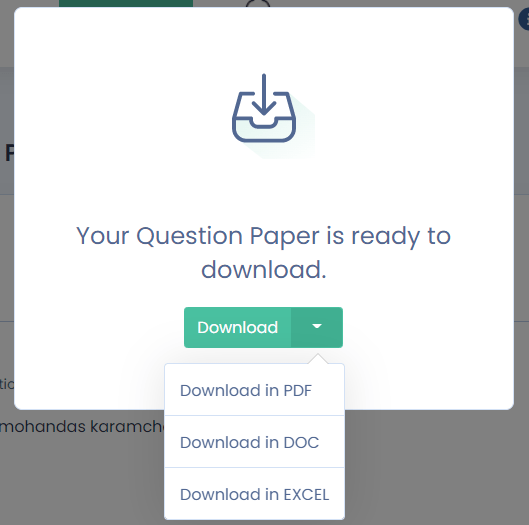
Choose any format, click on download, and you’re done. You can now use the FAQs generated by PrepAI to make the customer onboarding experience better.
Please Note. Along with descriptive questions and answers, other types of questions/answers such as MCQs, True/False, and Fill/ups are also generated. You can use other question types to test how well your employees know about your product or service.
Why Choose PrepAI for Generating FAQs for Customer Onboarding?
Here’s why:
1. Free to Use
Unlike other tools, PrepAI is completely free to use. You can just create your PrepAI account and generate FAQs on whatever subject you desire.
2. Low Learning Curve
Our motive at PrepAI is to help busy business professionals save time. It’s the reason we have a simple user interface that is super easy to master. So much so that even an 8th grader can create questions for his/her assignments using PrepAI.
3. Accepts Multiple Content Sources
Most tools just let you choose a topic and generate questions and answers based on that. However, PrepAI allows you to choose from multiple content sources. You can select a topic, Type/Paste Text, upload a PDF/DOC or even add a video link. Now, how can you beat that?
4. Allows you to While Label Its Service
One of the most unique features of PrepAI is that it allows you to white label its services. You can customize our web platform, add your brand name and sell our AI question generation services for profit.
Is PrepAI Limited to Creating FAQs?
Nope. PrepAI is way more than what you think. Here are some other use cases of PrepAI:
Teachers/Tutors
Teachers/tutors can use PrepAI to generate test/question papers for their students in minutes. Whether they want to assess students’ understanding of a particular subject or the entire session, PrepAI can help. They can generate smart and unbiased test/question papers and assess their students’ knowledge.
Edtech Companies
Edtech companies can create assessments on their own using PrepAI that they would otherwise have to outsource. In short, PrepAI helps Edtech companies save time, money, and effort.
HR Professionals
Organizations release new compliance policies quite frequently. And it’s of utmost importance that all the employees have a thorough knowledge of the same. This is when PrepAI kicks in. Using PrepAI, HR professionals can generate short quizzes to determine whether the employees know about the new policies or not.
Textbook Publishers
Textbook publishers usually spend a lot of time updating and adding new questions and answers to their textbooks each year. However, PrepAI makes their job easy. With PrepAI, they can choose the content source and generate new questions/answers and add the same to their textbooks, saving them time.
Conclusion
Whether you’re managing a blog or onboarding customers, FAQs always help. However, you need to make sure that they’re relevant, smart, and unbiased. And to ensure that you can always use PrepAI: your very own AI and ML-based smart online question paper maker.
PrepAI is free to use, easy to master, and offers amazing features. So, sign up on PrepAI and start generating smart, unbiased, and relevant FAQs now.