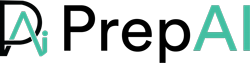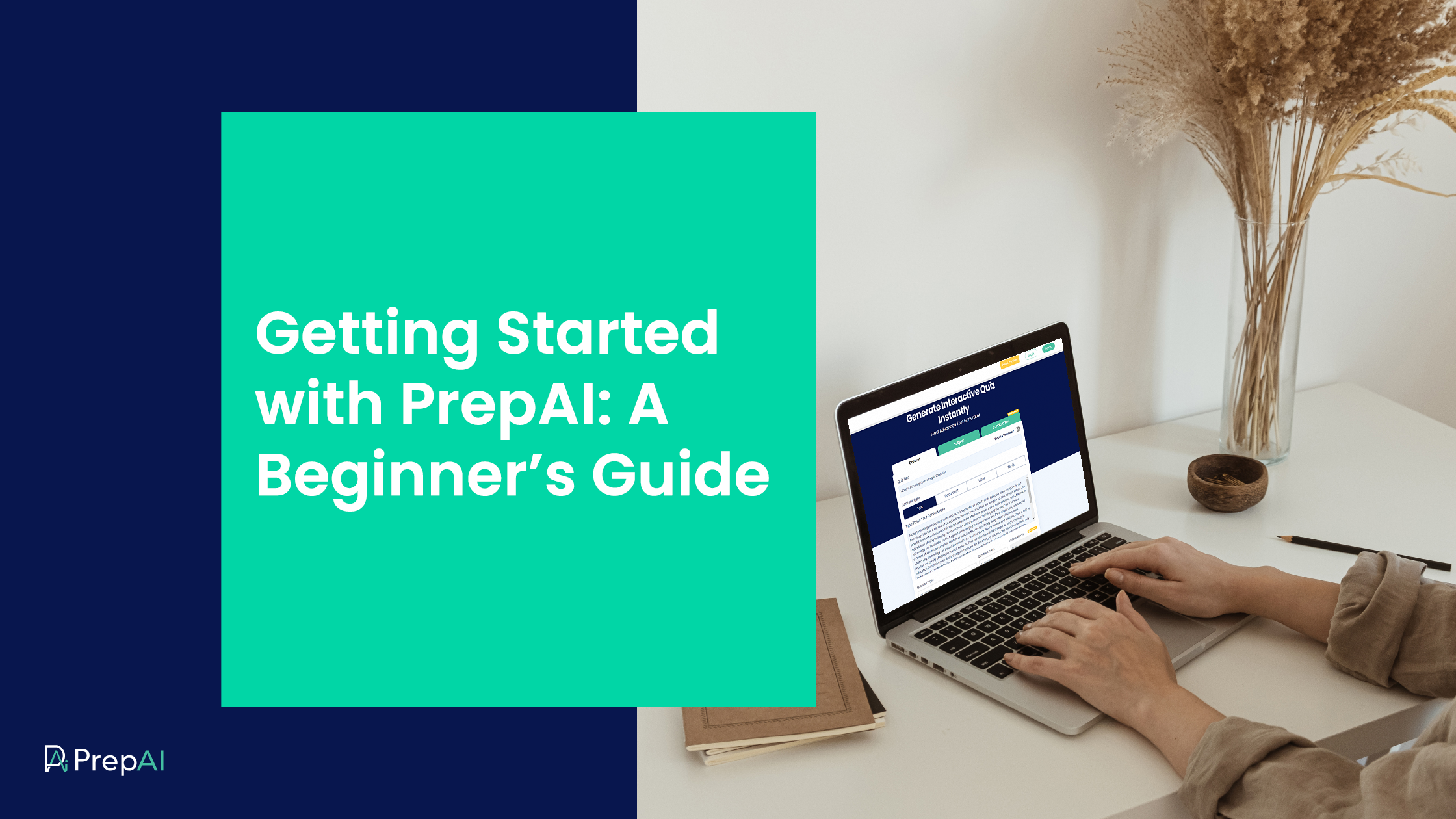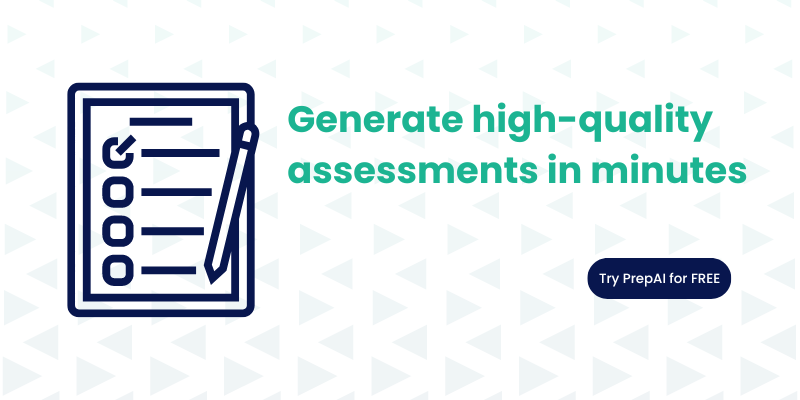PrepAI has evolved as a pathbreaking solution in the Edtech industry that uses artificial intelligence to create, conduct and let you practice mock tests without much human intervention, providing a more accurate alternative to traditional test preparation. Just a couple of days after launch, PrepAI has gained a lot of traction from industry experts, teaching professionals, exam administrators, and students preparing for exams. Since then, it has been used by students, parents, teachers, trainers, HRs, and many others. Our developers continue to add more features to the platform to make it user-friendly and effective.
Let’s get started with knowing all the basic and unique features of PrepAI. But before delving into the features, let’s see the solutions of your pain points that PrepAI is taking care of:
Major Benefits of PrepAI – What is all you can expect?
Quality Content
PrepAI helps exam administrators & teaching professionals in creating QA (Question & Answer) pairs. It helps them efficiently generate quality Question Papers for offline exams and practice sessions. Parents can use PrepAI to help their kids prepare for final exams, and students themselves can conduct self-assessments as a part of their study routine.
Time Saving
PrepAI can help save your time and also negates the aspect of human bias. Instead of manually writing/ typing the questions or collecting them from multiple sources, you rely on a single platform to generate high-quality question papers.
Cost-Saving
PrepAI significantly minimizes your recurring operational cost & time by using a powerful AI question generator, schools, colleges, universities, coaching centers, government agencies, and business organizations can reduce the workload on their educators and trainers. In time, this will save the money spent on other overheads.
Being in the education industry, most of you must be looking for such a combo of benefits for a long time. Your wait is over now, DataToBiz has made it possible for you to fast track your operations, save on time as well as cost without compromising the quality of content.
All Features of PrepAI – What all do you get?
1. Multiple ways to input content
Topic Search
Topic search is an effective way to provide input through the content mode when you don’t have the time or resources to manually search for relevant content. Enter the topic name and select the most suitable option from the drop-down list. The content will be provided by the AI quiz creator. Then, click on ‘Generate Questions’ to convert this text into various types of questions.
Type or Paste Text
In case, you have your own content and want to generate questions & answers from that only, PrepAI is for you. Just type or paste your text in the given field and let PrepAI do its magic. You can copy-paste the content from any source like ChatGPT, Wiki page, journals, etc.
Upload PDF/Word File
This is also one of the most useful features for ed-tech industry professionals. Nowadays, we know that digitalization is at its peak. Last few years, we have seen tremendous growth in Ed-tech businesses, schools shifting their curriculum, teaching material & even classes online to keep up with the times. This has led to the availability of all academic materials online in the form of PDFs, DOCs, etc. So, PrepAI also provides you the feature of uploading your chapters, books, etc. directly in the form of PDFs, and DOCs and getting your questions & answers generated instantly. You can also select the page range within your PDF/Word file on which you want to generate questions upon.
Looking for more? Don’t worry, One unique & tremendous feature that only PrepAI provides you in the market. Let’s know about it.
Enter Video URL or Upload Video File
With this feature, you can either paste the YouTube video URL (with or without a transcript) or upload a video file from your local system, enter the duration on which you want the questions and within a short time, you will get questions & answers generated on your screen.
Subject-Based Mode
What if you want to create questions with equations, chemical formulae, etc? PrepAI question generator has a subject mode where you can create test papers in Math, Physics, Chemistry, and Aptitude. Many topics or formulae are listed for each subject. Scroll through the drop-down list and select the right one for your test requirements. No other input is necessary in this mode. You can create an aptitude test in less than a couple of minutes!
Include Visual Content
Do you want a table, picture, drawing, or graph with the questions in the test paper? PrepAI has a visual support option that lets you include different graphical/ visual content along with the generated questions. You can select a single type or go with the default option ‘All Possible’ where the algorithm will include diagrams, tables, and graphs wherever necessary.
2. Variety of Questions to choose from
MCQs (Multiple Choice Questions)
PrepAI lets you choose from various forms of questions & answers. One of the most recent & widely adopted formats these days is MCQ. The correct answer to this type of question will be an option you choose from a list. You will be happy to know, PrepAI is smart enough to generate a single correct as well as multiple correct answer type MCQs. Additionally, you can select the difficulty level for MCQs when creating the tests.
Descriptive Answer based questions
Most traditional yet widely used question-answer format. In this type of format, you get a question and a long/short answer for that question.
Fillups
In this type of question format, a span of words gets omitted and blank space is placed right there. And you need to select what should be the best answer to fill in there from the list of options given by PrepAI.
True/False
PrepAI generates two types of True/False based questions. In the first type, only a single statement is asked to answer if it is True/False. In the second type, two statements are shown and you need to choose which option is True.
3. 3. Bloom’s Taxonomy Framework
The biggest bonus of using PrepAI is that the platform is supported by Bloom’s taxonomy framework to create questions for higher-order thinking skills. While many AI test generator tools create lower-order questions that focus on testing the memory power/ remembrance capabilities of the participants, PrepAI has the option to generate questions that measure comprehension, analytical, evaluation, critical thinking, and creative skills.
4. Difficulty level Categorization
Easy-level Questions
Simple questions that are directly asked from the content input.
Medium-level Questions
Questions that are asked from content but might have some tweaks in question statements & some questions might have more than one correct answer. These things make questions a bit trickier.
Hard-level Questions
These are question types consisting mainly of statements based on the complete content in an abstract manner.
5. Edit Questions & Options
This AI-powered question generation tool provides you the full freedom to edit and tweak questions and options as per the requirements.
6. Add your own Questions
Sometimes, it may happen that you want to add some of your own questions based on your experience of teaching. PrepAI provides you with this tremendous feature that doesn’t let you switch to other platforms or involve yourself much in test preparation. Using this feature, you simply get an empty template of each question type mentioned above and you just need to type in the questions & options in the fields & add them to the question paper.
7. Rate Questions & Answers
This is more of a customer-side requirement. Using this 3-Smiley Scale, you can rate PrepAI generated questions papers. You can also provide text feedback to train the algorithm. This way, PrepAI will try to improve its quality based on your ratings.
8. Preview Question Paper
This feature lets you preview a well-framed question paper consisting of your selected questions only. Previewing a question paper before finalizing it is always a better thing to do to avoid any kind of errors. In the future, you will also be able to share the preview version of the question paper with your colleagues & get their approval for the same.
9. Download Question Paper
The ultimate aim of any tool is to make its deliverables useful in the real world. With this feature, you can download the question paper in PDF, XLS, DOCS, and JSON formats and use it the way you want.
10. Store Previous Question Papers & Reuse
PrepAI is not made for one-time use. We want you to make use of it as much as you want. So, PrepAI has the feature of storing all the question papers. This helps you preview the previously generated question papers & download them as many times as you want to.
Isn’t it impressive to have so many features and to have them provide you with so much value to make your workflow more efficient?
11. Conduct Tests Online
You can directly conduct online tests from the same interface. Start by assigning marks for each question (which will be graded once the answers are submitted).
Online tests are achieved in two ways:
Self-Assessments
Use the AI question answer generator for yourself by conducting a self-assessment. Set the time limit (or skip this feature) and start answering the questions.
Tests for Others
Send the test link to others after setting the date and time limits. The link will be emailed to the participants along with a message (optional) like instructions, wishes, or whatever you want to tell them. The participants don’t have to create an account or download any app. They can click on the link, provide the required details, and start answering the questions.
12. Auto-Grading
The PrepAI tool can automatically grade the submitted answers and share the final result/ score with the participants. This feature also works for self-assessments. It is convenient and saves time spent on manually correcting the test papers.
13. Analytics and Insights
Analytical reports are useful to track the number of participants, their answers, and the results. Teachers, trainers, coaches, etc., need these insights to monitor students’ performances and other details.
Quick Step-by-Step Guide to PrepAI – AI Powered Question Generator
Creating question papers, quizzes, or tests doesn’t have to be stressful. Artificial intelligence-powered tools share the workload while allowing you to have full control over the final test paper. How you make a question paper might change based on the chosen tool and the test modes. For example, PrepAI currently has two modes – content-based and subject-based. While you provide an input text for content-based tests, you only have to select the relevant topics from the drop-down list in the subject mode.
1. Go to www.prepai.in
2. Click on the “Try Demo” button on top of RHS.
You will be redirected to https://app.prepai.io/login
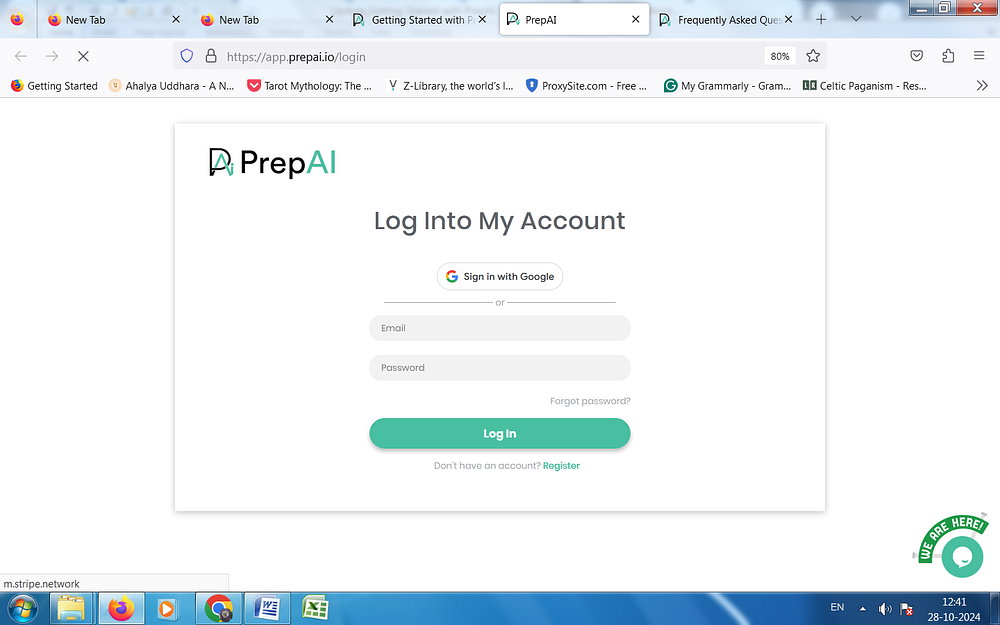
3. For new users, you need to register yourself first by clicking on Register.
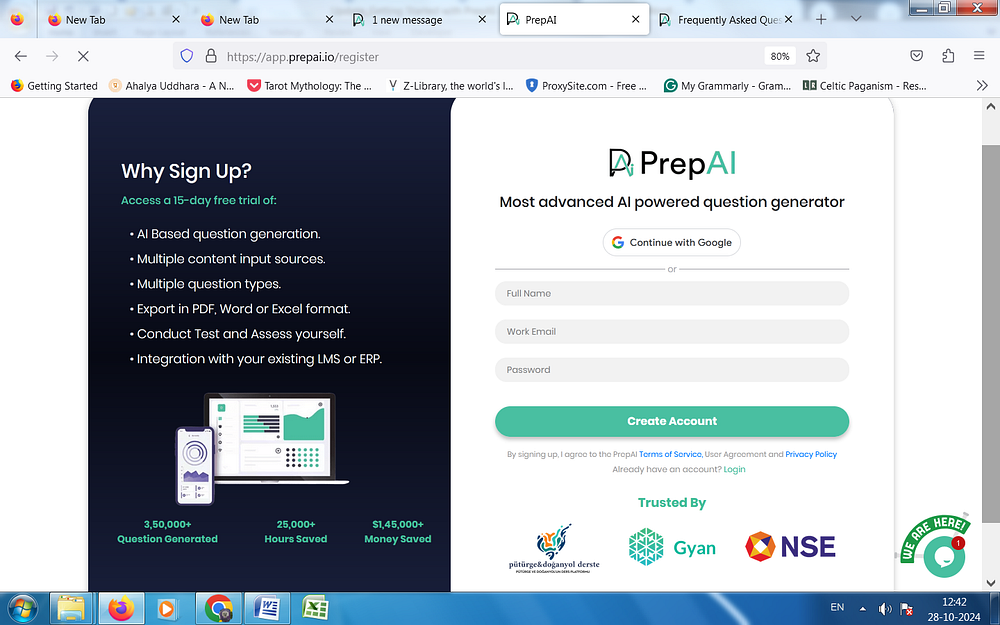
4. Once you are registered successfully, you will automatically log in to Free PrepAI
Account.
5. After login, you can see various content input methods as mentioned above. Add a title for your question paper.
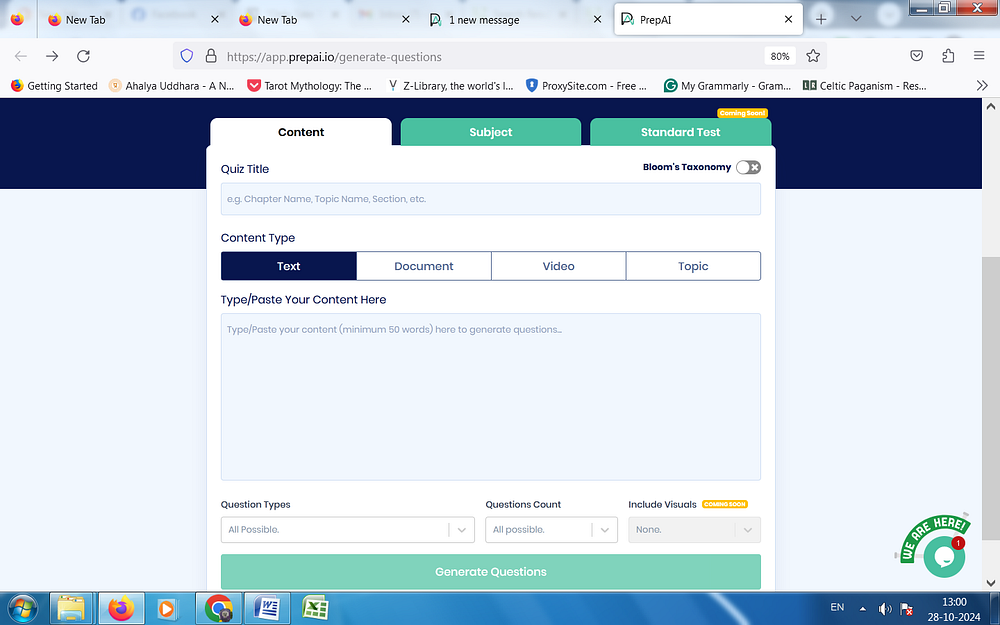
Select your required input method, add your content there, and click on Generate Questions and in a moment, magic will happen. You can choose the question type or leave it with the default option where the test paper will contain all possible questions. Do the same for the number of questions.
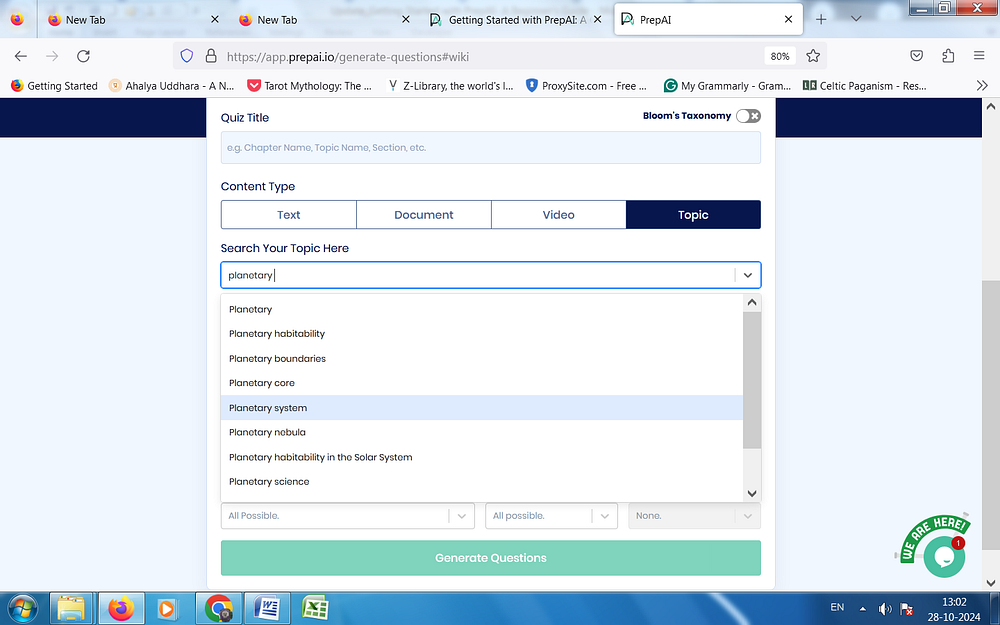
In the above example, we have used the Topic Search method to input the content.
Slide the toggle on the top right to activate Bloom’s Taxonomy for creating HOTS questions.
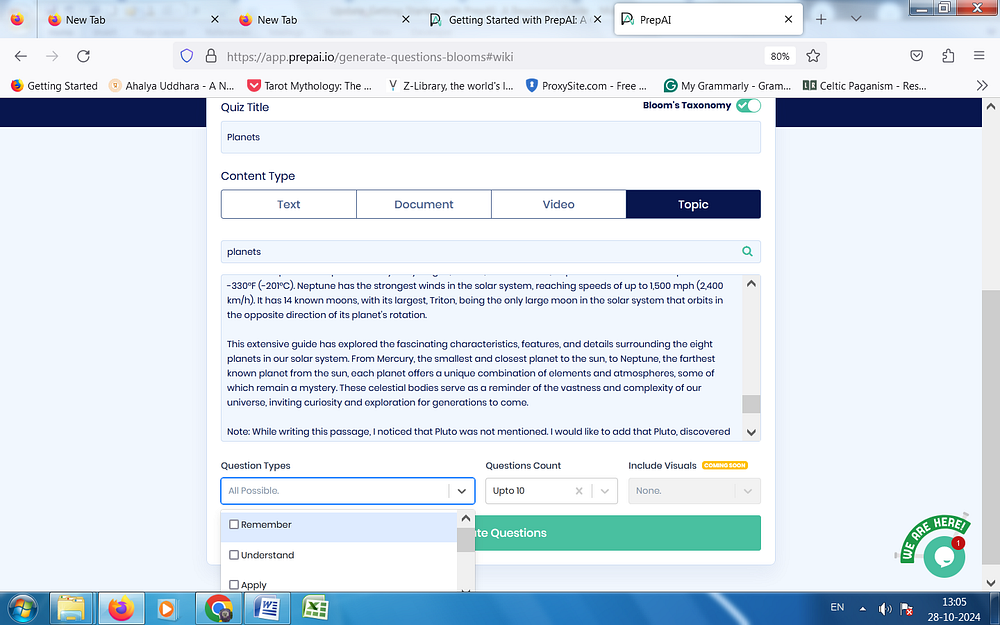
6. You will see various questions categorized in the above-mentioned categories.
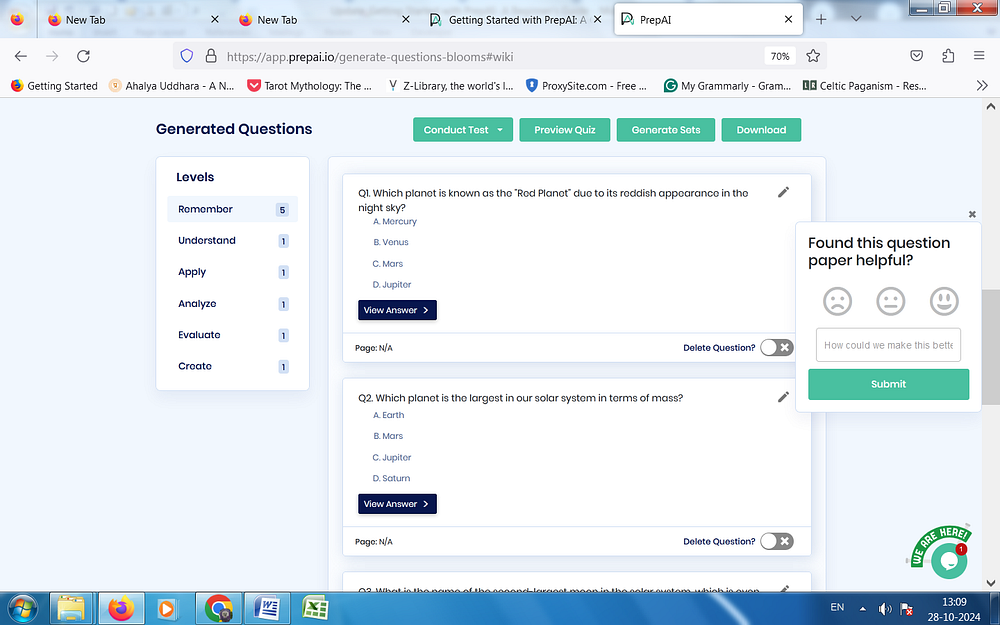
7. If you want to edit any question or answer, just click on the pencil symbol at the corner of the each question, make your changes & Save. You can upload relevant images to appear beside the questions.
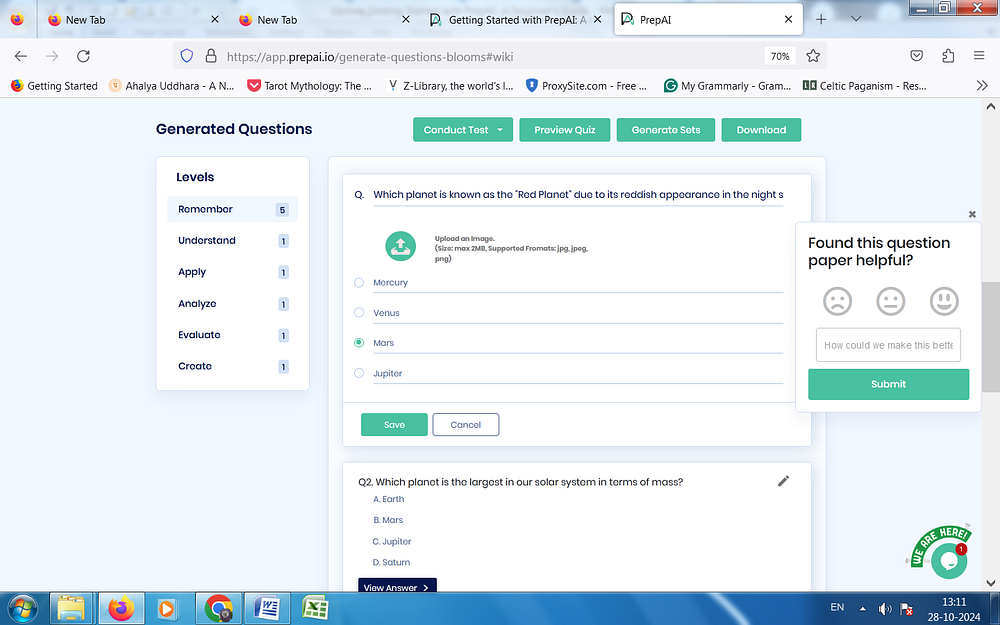
8. For replacing existing options with another one in MCQs, delete the text and enter a new one. Here, we changed Mercury to Pluto.
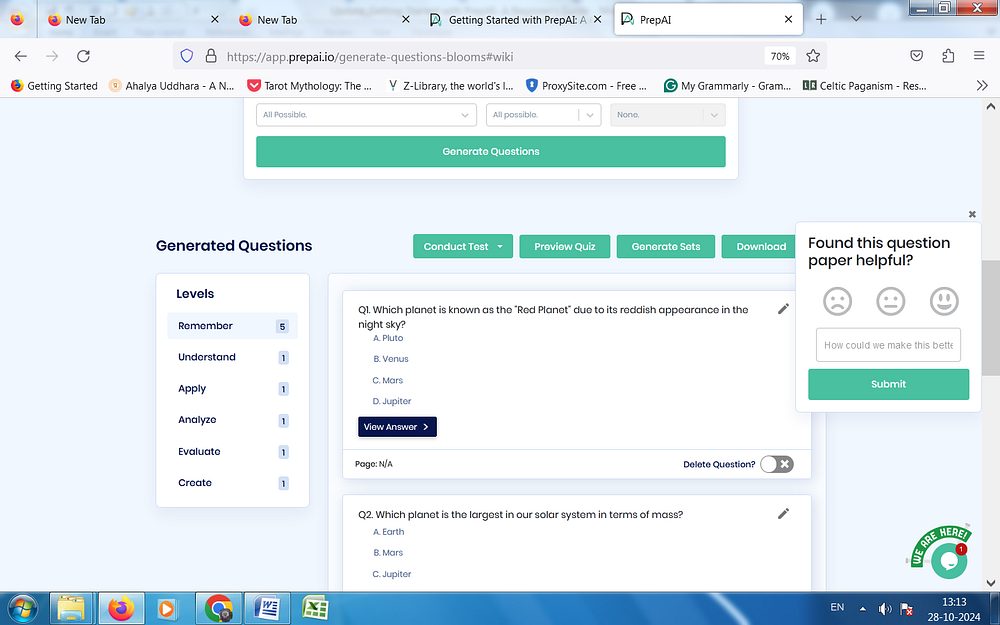
9. You can delete a question by sliding the delete toggle switch on.
10. The View Answer button provides the correct answer for the question and a short explanation as well.
11. You can rate question & answer with the help of the smiley rating scale. Provide input feedback to train the algorithm.
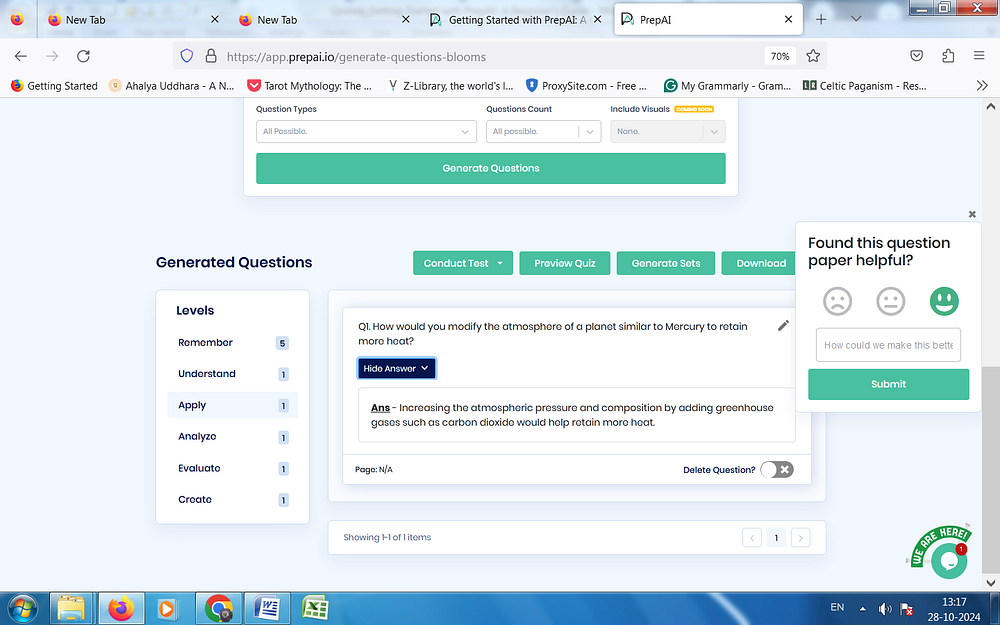
12. Finally you click on Preview Question Paper to have a final look at your question paper before downloading it.
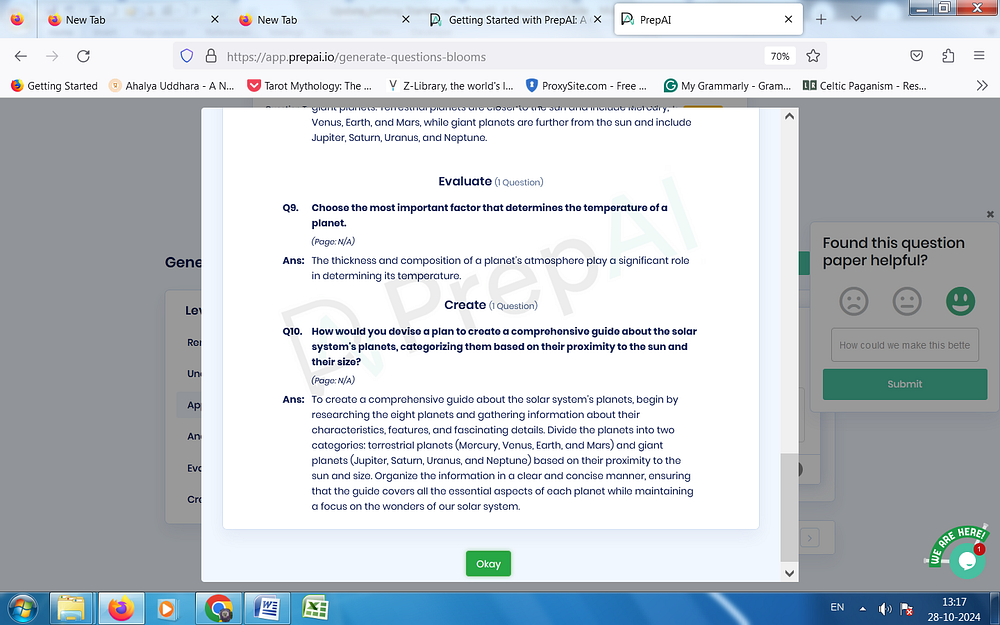
13. If you are still not satisfied, want to include, or discard any question, go back and edit the questions. You will be able to make the required changes anytime before conducting the tests.
14. Create a secondary question paper by clicking on Generate Sets.
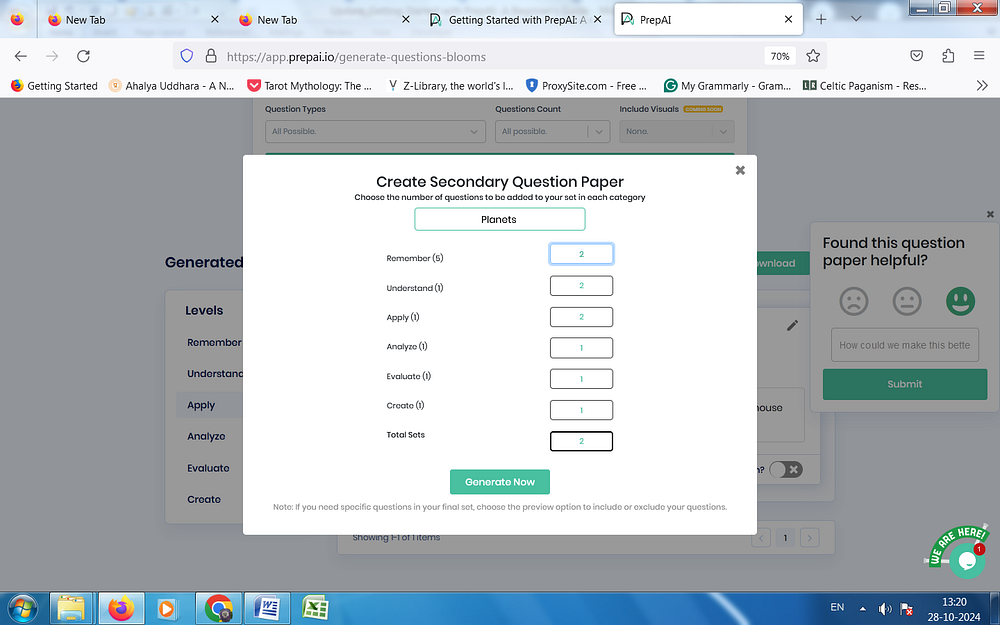
15. Click on the Download button to download files in PDF, xlxs, docs, and json formats. You can download the questions with the key or without it (or both separately).
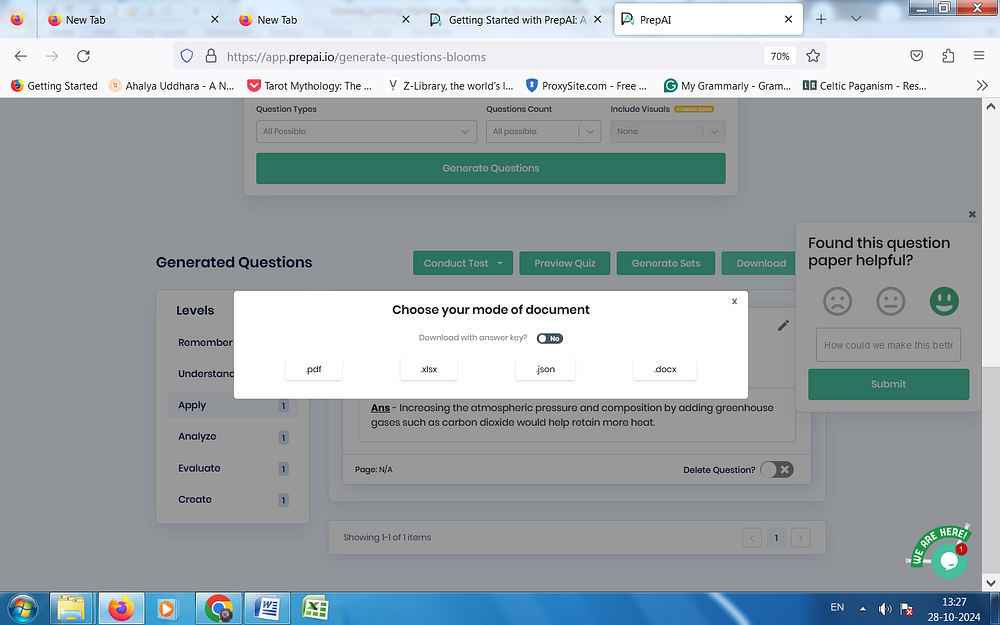
16. The Conduct Test button has two options – for self and for others.
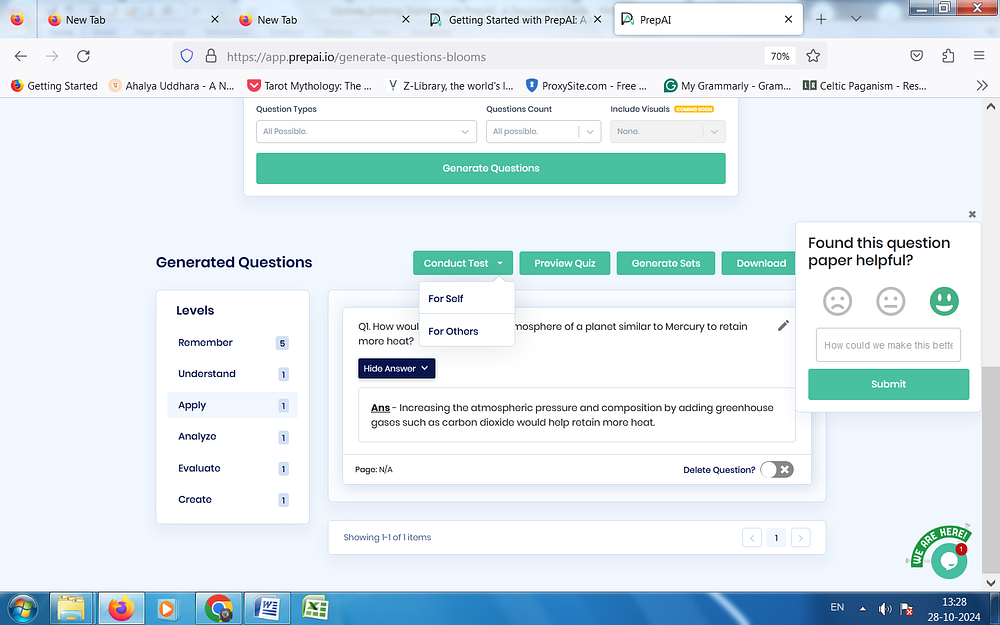
17. Enter the time limit or skip it when starting self-assessments.
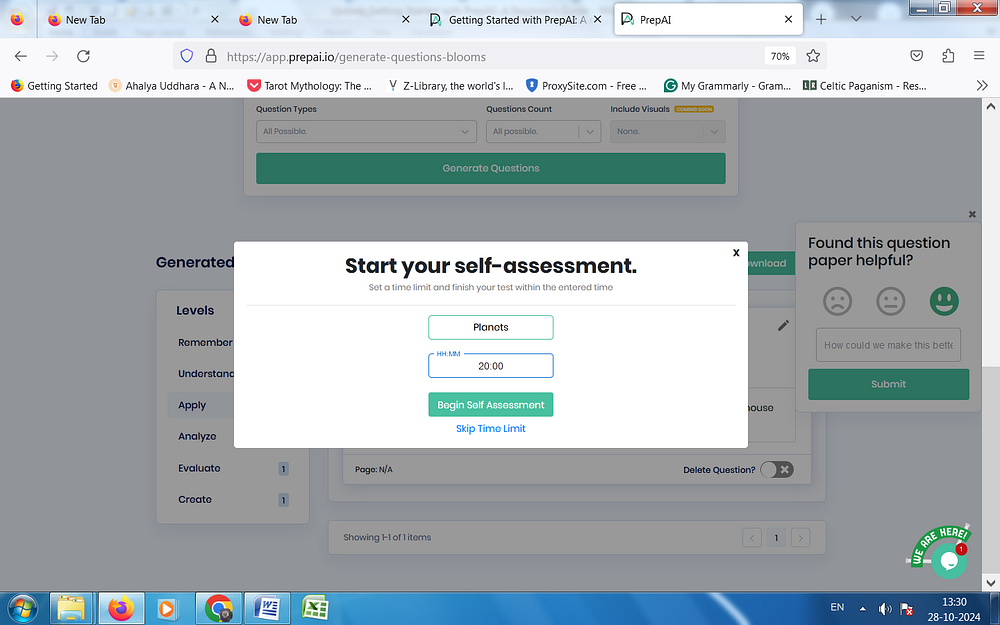
This is how the test will appear for the user.
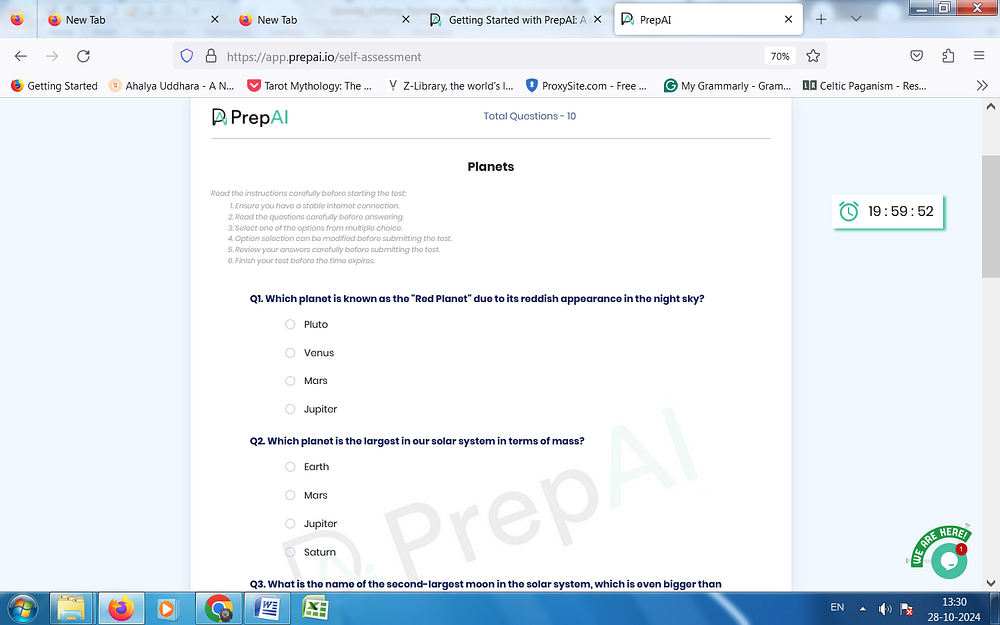
18. When creating the test for others, you should provide the test name and set the date and time expiry details. Then, enter the marks to assign for each question. Click on Finalize Test.
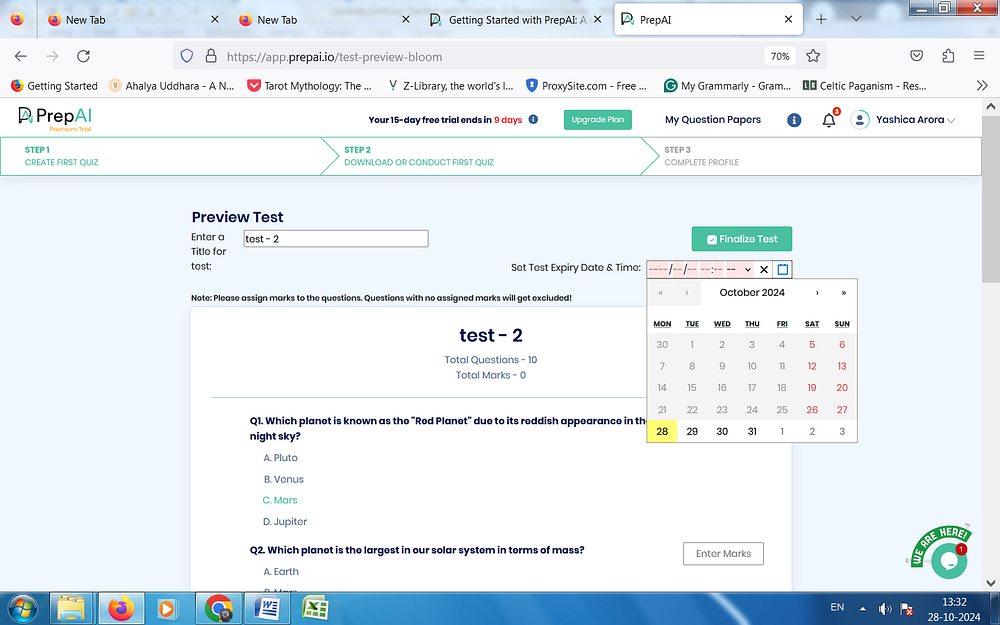
19. Set the time limit and proceed.
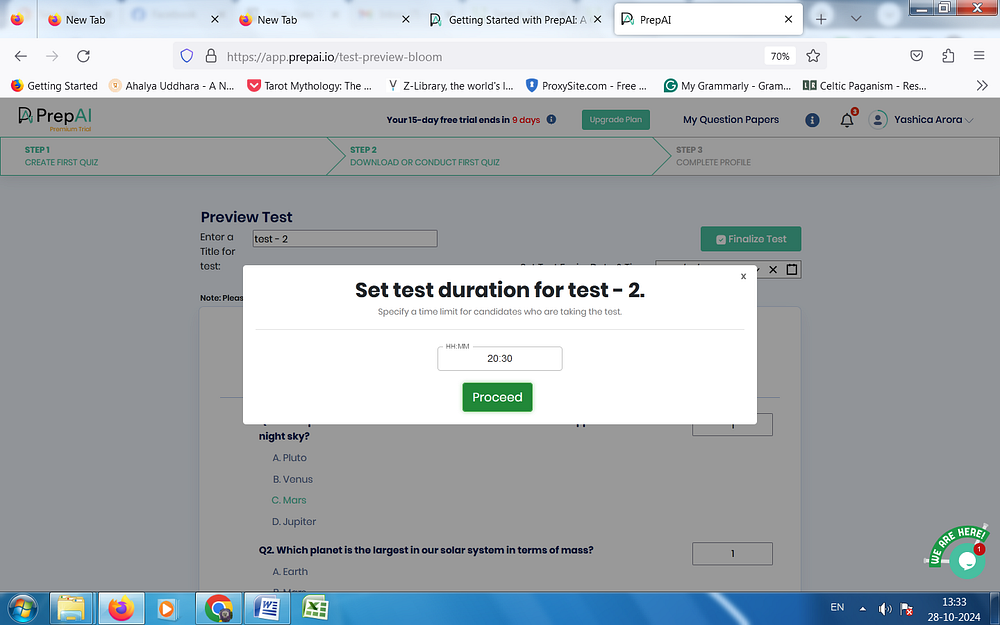
20. Click on the share button and enter the email addresses to which you want to send the test link (to invite the participants).
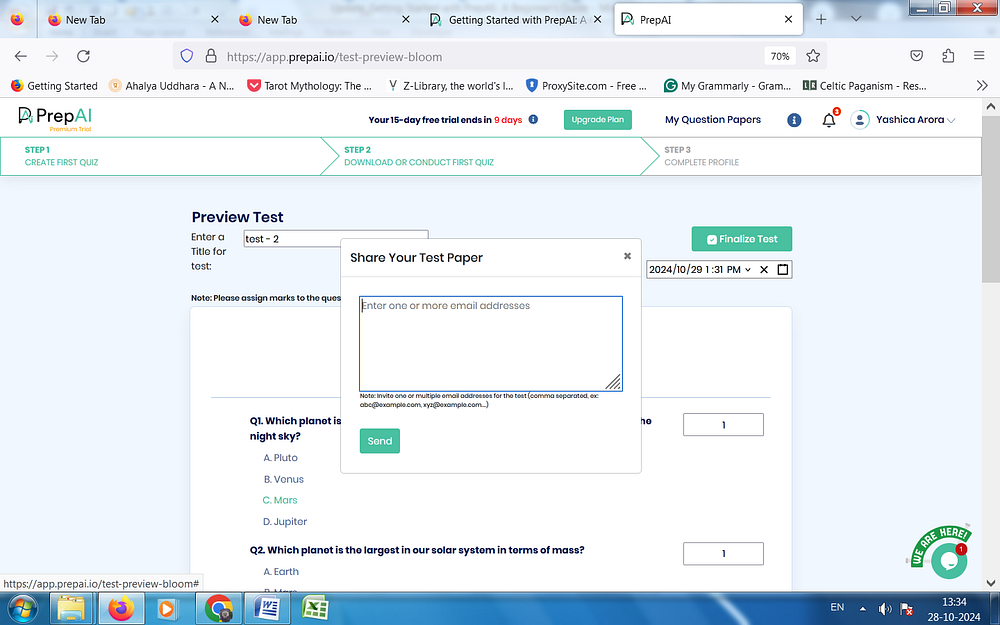
21. You can also go to My Question Papers to preview & download all your previously generated question papers. Share the tests via email by clicking on the share button at the end.
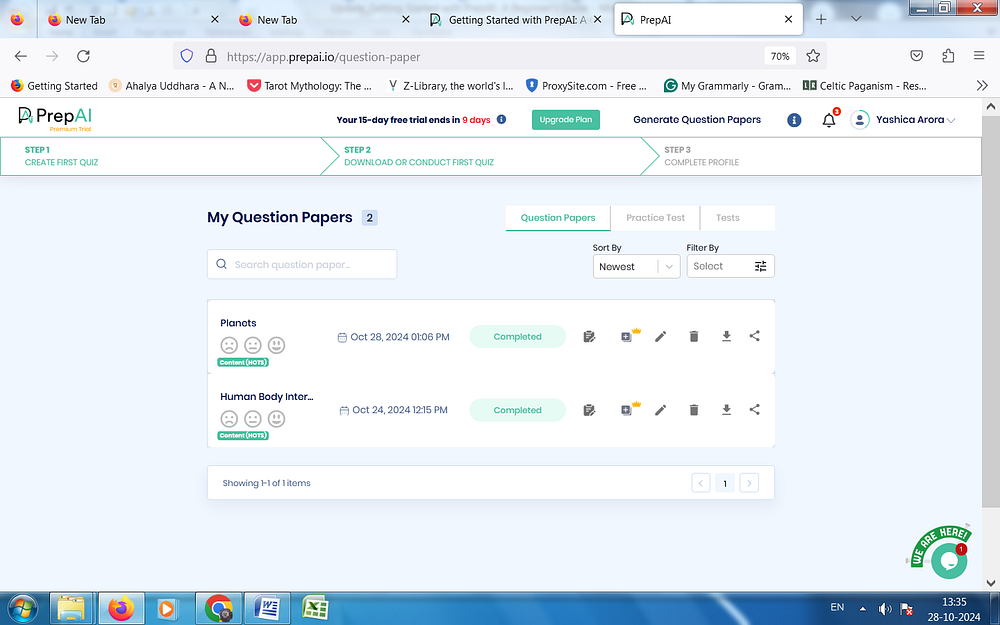
22. In the Tests tab, you can see the status of each test created and conducted through your user account. The analytics can also be found here.
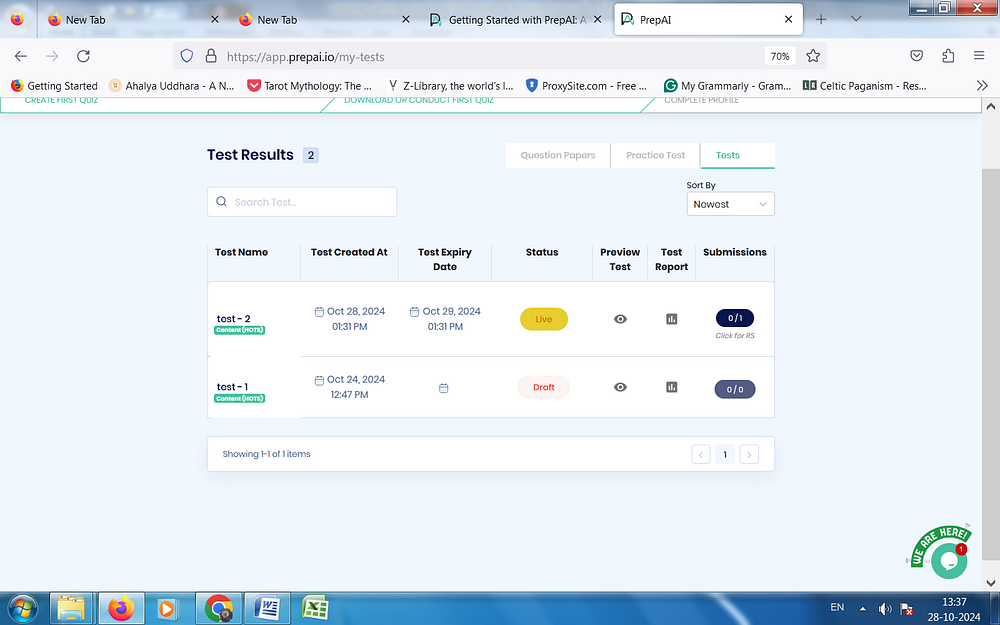
23. The user dashboard has data visualization insights where you can get graphical reports for various parameters at once glance.
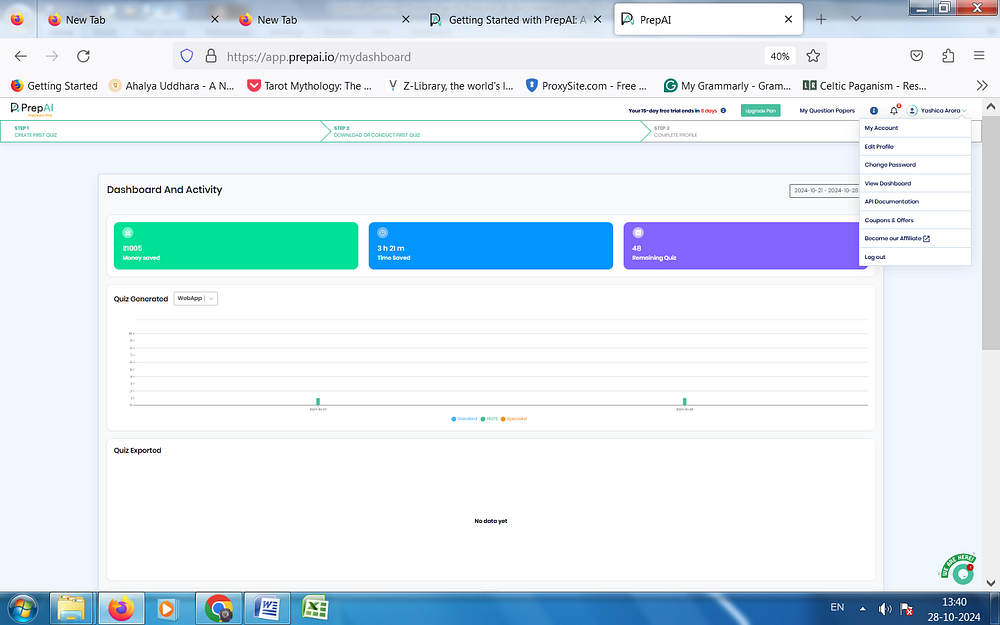
24. Now, let’s take a quick look at the AI test creator tool’s subject-mode.
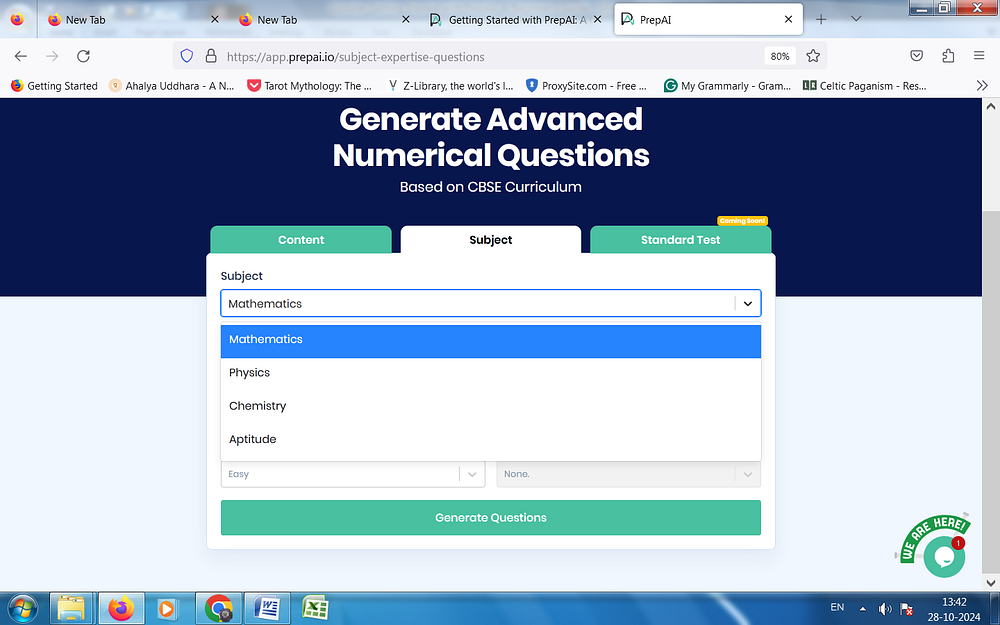
25. Select the subject and a topic/ formula. Also, select the difficulty level.
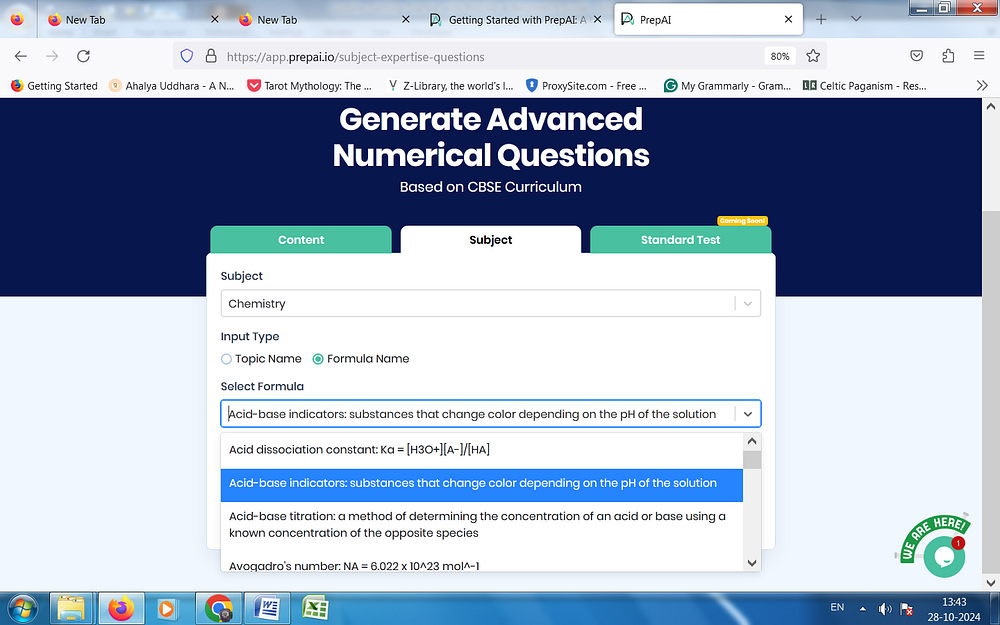
The generated questions will appear like this. In Subject-mode, the default question type is MCQs.
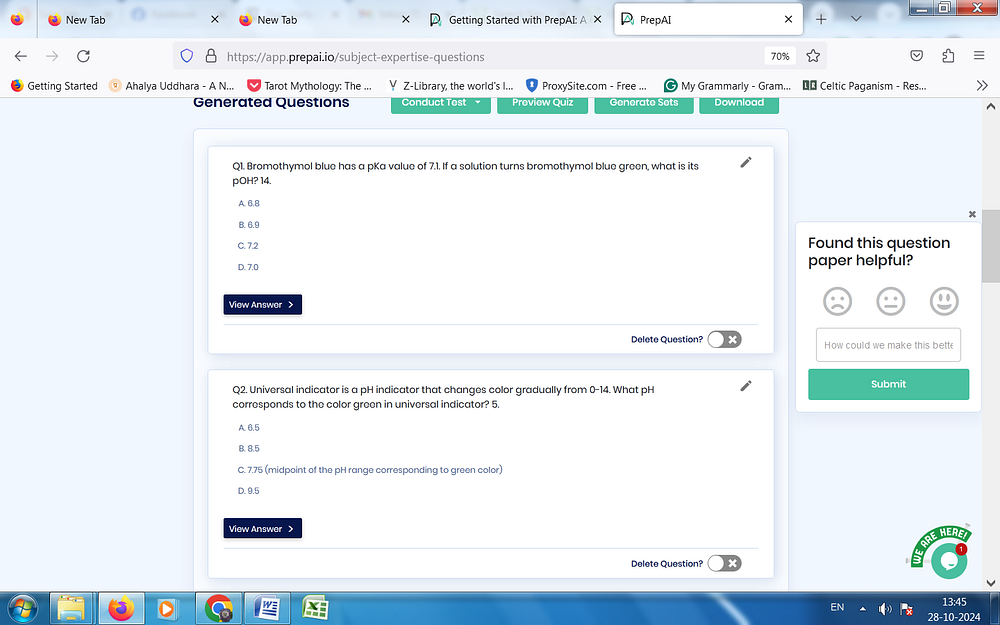
Follow the above-mentioned steps to edit, download, and conduct the tests.
Once the answers are entered by the participants, PrepAI will provide the result automatically.
These were the simple steps to completely utilize the functionalities present in PrepAI. And not so long, we are going to add some more features in PrepAI very soon.
Conclusion
In this blog, we walked you through PrepAI – one of the most advanced AI exam generators available on the internet today. Backed by powerful AI & ML Algorithms, PrepAI has everything you need to create a good question paper for your students. So, in a world where everyone is moving towards advanced technology, it makes sense to break the tradition of manual question paper creation and reduce costs and time.
So, what are you waiting for? Try PrepAI today.
FAQs
- How can I use PrepAI on a mobile phone?
PrepAI question generator is mobile-responsive and can be accessed through the mobile’s web browser. It works on all smartphones and tablets be it Android or iOS operating systems. There’s no need to download any app either. Just bookmark the page and open it whenever you need.
- Can I share the previous tests with others?
Yes, you can. Click on ‘My Question Papers’ at the top of your PrepAI dashboard. This will take you to a list of question papers you generated from the account. Find the test you want to use, and click on the share button. Choose the share method from the various options provided.
- How can I customize the interface?
Send us an email at [email protected] clearly stating your customization requirements. Our developers will get in touch with you to discuss the details and initiate the process. Customization requests are treated as B2B services.
- What kind of tech support and resources do you provide?
PrepAI’s support team can be contacted through phone, email, or the chat form on the website. Find the contact details here. Additionally, there’s a Resources tab on the website to learn more about PrepAI through blogs, case studies, FAQs, etc.
- Can I earn money with PrepAI?
Absolutely! You can easily make some extra money by becoming a PrepAI affiliate. As an affiliate, you will be provided access to the tool. You will also have an affiliate dashboard and marketing kits to promote the platform. We pay a commission for every successful lead through your affiliate link.
Testimonials
I’ve decided to try this new tool to create quizzes for my students. PrepAI is really simple to use on my laptop or smartphone. I whipped up a few tests on the spot, thanks to the subject-mode. No need to worry about input either! My students also enjoy participating in online quizzes and ask for more. A win-win situation.
~Prof. Sid
Home-schooling kids is a lot of work, so I’ll take any help I can get. When a friend recommended PrepAI, I was happy to give it a shot. Now, I’m a fan of the tool and use it almost every day to create mini-assignments, quizzes, and surprise tests for my children. It is easy, neat, and uncomplicated. Sometimes, I use the self-assessment mode to see if I remember things right!
~Mrs. K, Mother
I was struggling a little with some important topics I know will appear in my final exams. I tried the 15-day free trial of PrepAI and was amazed to see how much the self-assessments helped me. Not only could I create a practice test anytime, but I could also attempt the same test multiple times. Now, I recommend it to my friends too. We sometimes create quizzes to play trivia except with topics from our syllabus. It’s fun!
~Vinay, Student